티스토리 뷰
Jetbrains의 TeamCity
TeamCity: the Hassle-Free CI/CD Tool by JetBrains
Try TeamCity - the powerful Continuous Integration and Deployment tool for Developers and DevOps Engineers.
www.jetbrains.com

docker를 이용한 image 다운로드
jetbrains 사이트에서 안내해준 명령어를 이용하여 docker image를 다운받습니다.


TeamCity First Start

Please review the settings below before proceeding with the first TeamCity start.
TeamCity server stores server configuration settings, project definitions, build results and caches on disk in a Data Directory.
Location of the Data Directory: /data/teamcity_server/datadir
If you have already worked with TeamCity and want to use an existing directory or you want to use another location for creating fresh setup, check the documentation to change the directory location.
Data Driectory 확인
스타트 페이지에서 알려준 Data Driectory 한번 들어가보니 현재는 아무것도 없습니다.
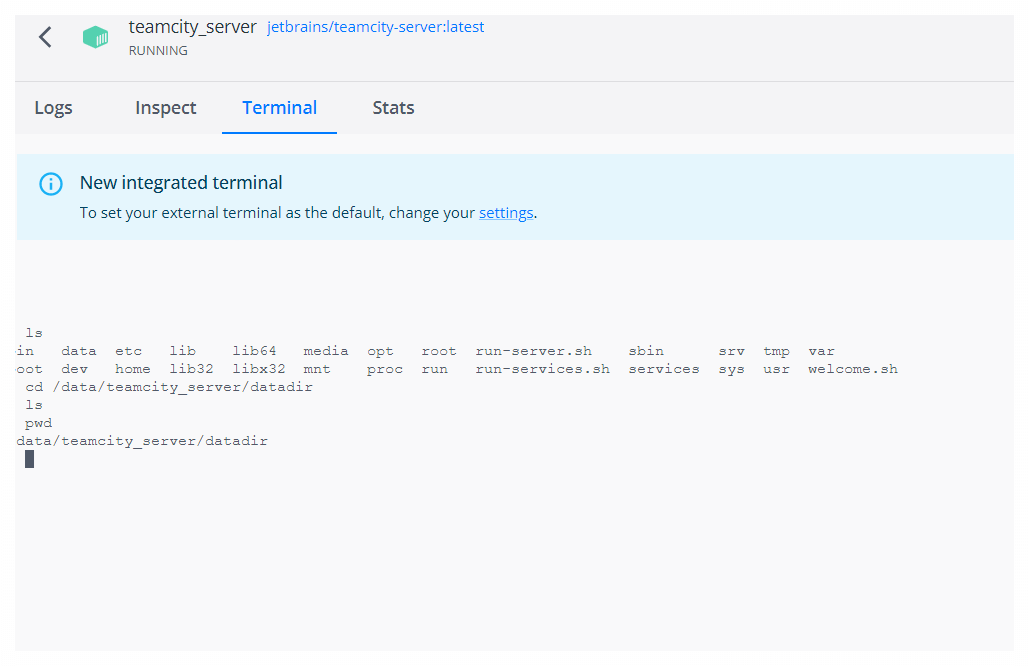
Database connection setup
목록으로 내부(HSQLDB), PostgreSQL, MySql, Oracle, MsSql이 나옵니다. 저는 간단하게 바로 진행할 수 있는 내부DB를 선택하겠습니다.
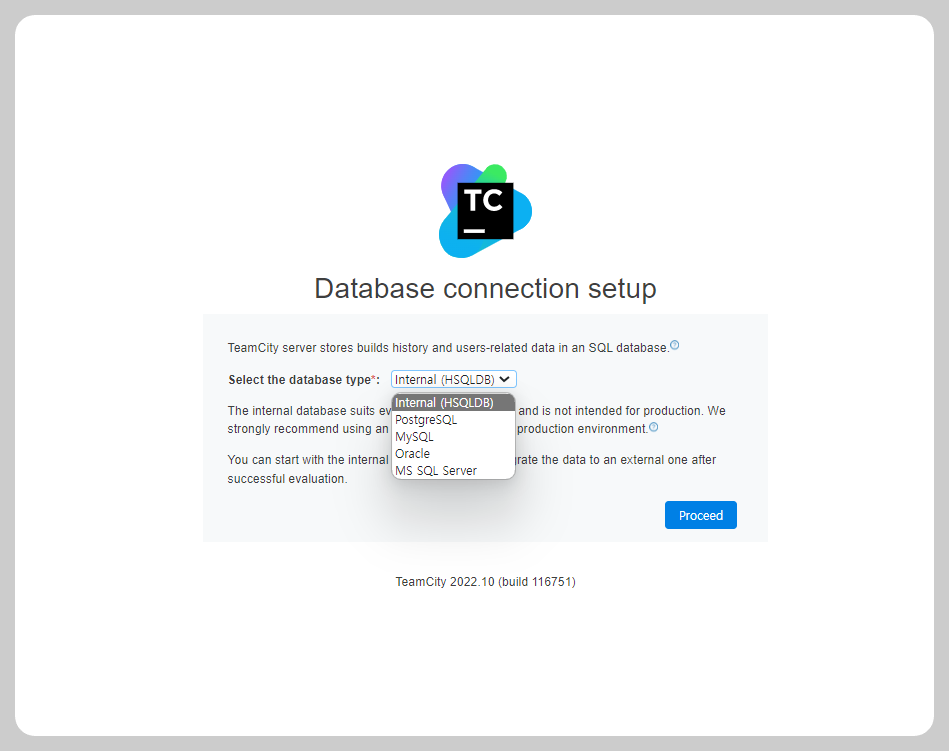
TeamCity is starting - Initializing
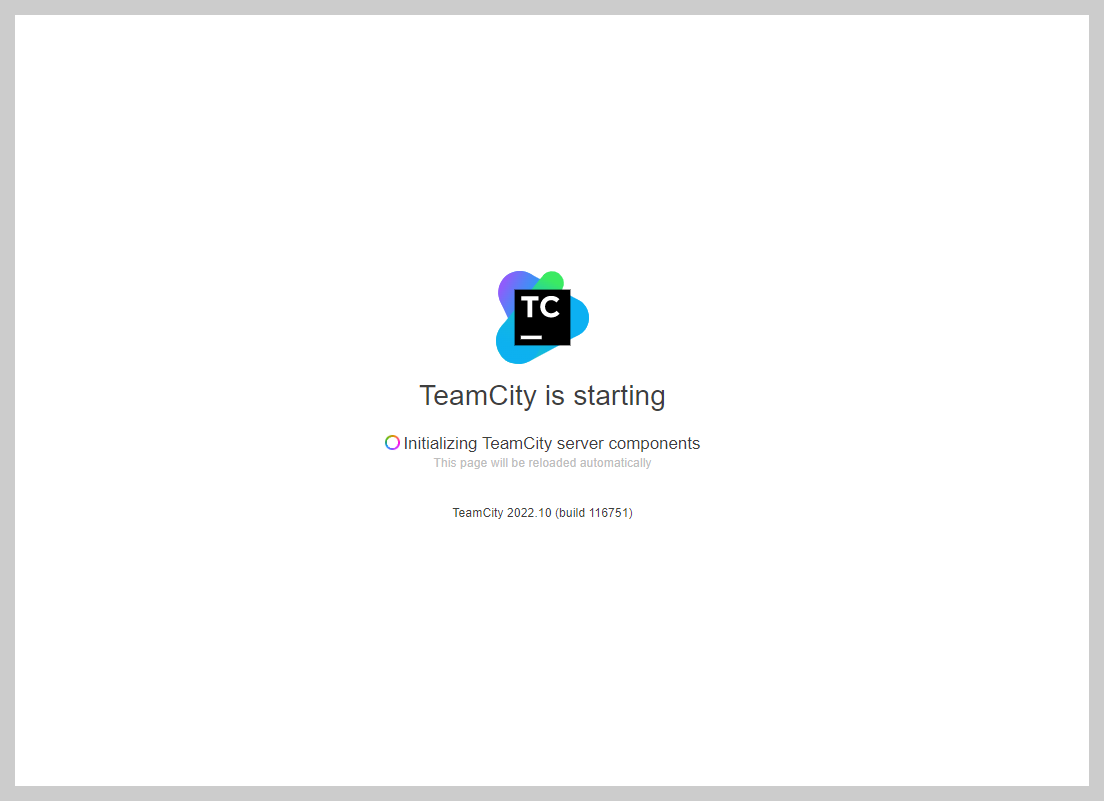
License Agreement page
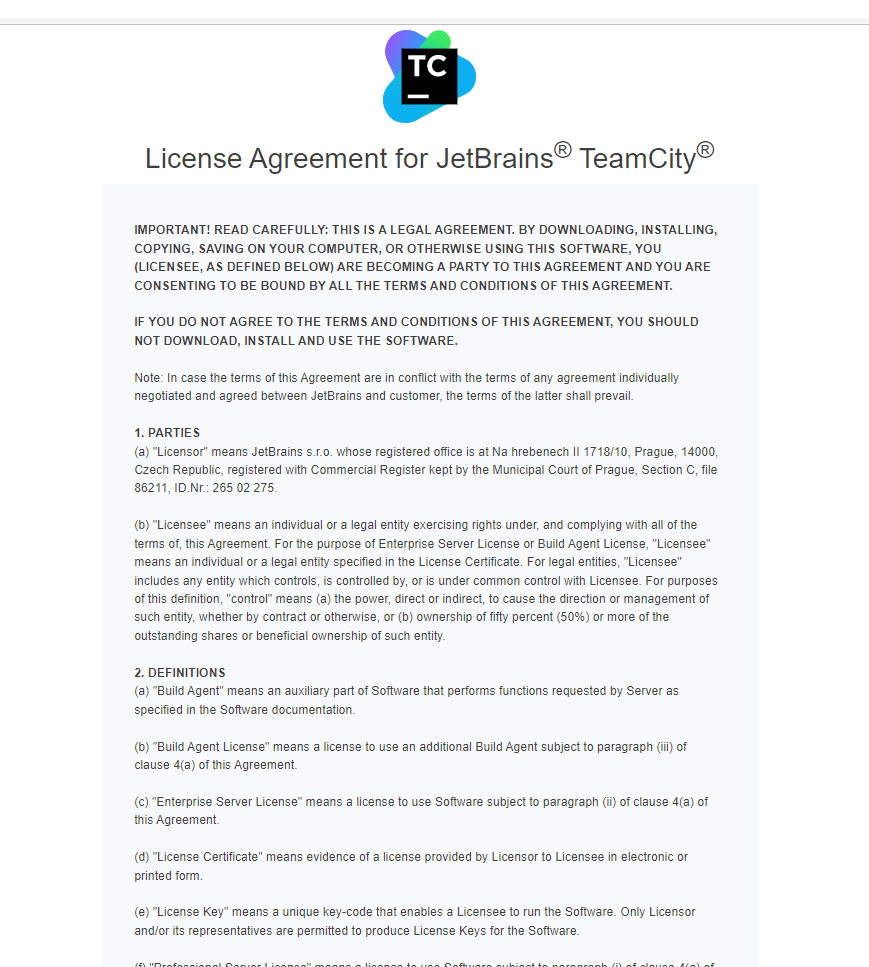
Create Administrator Account
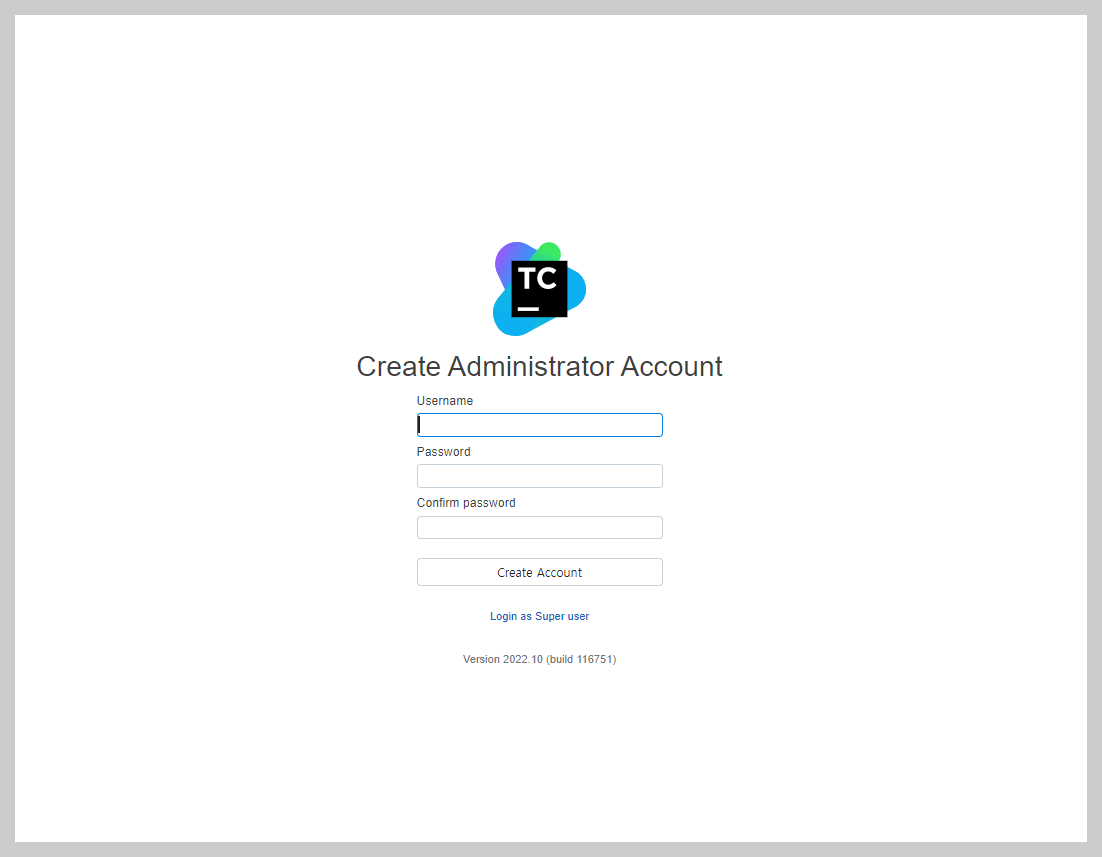
TeamCity Sever의 메인페이지
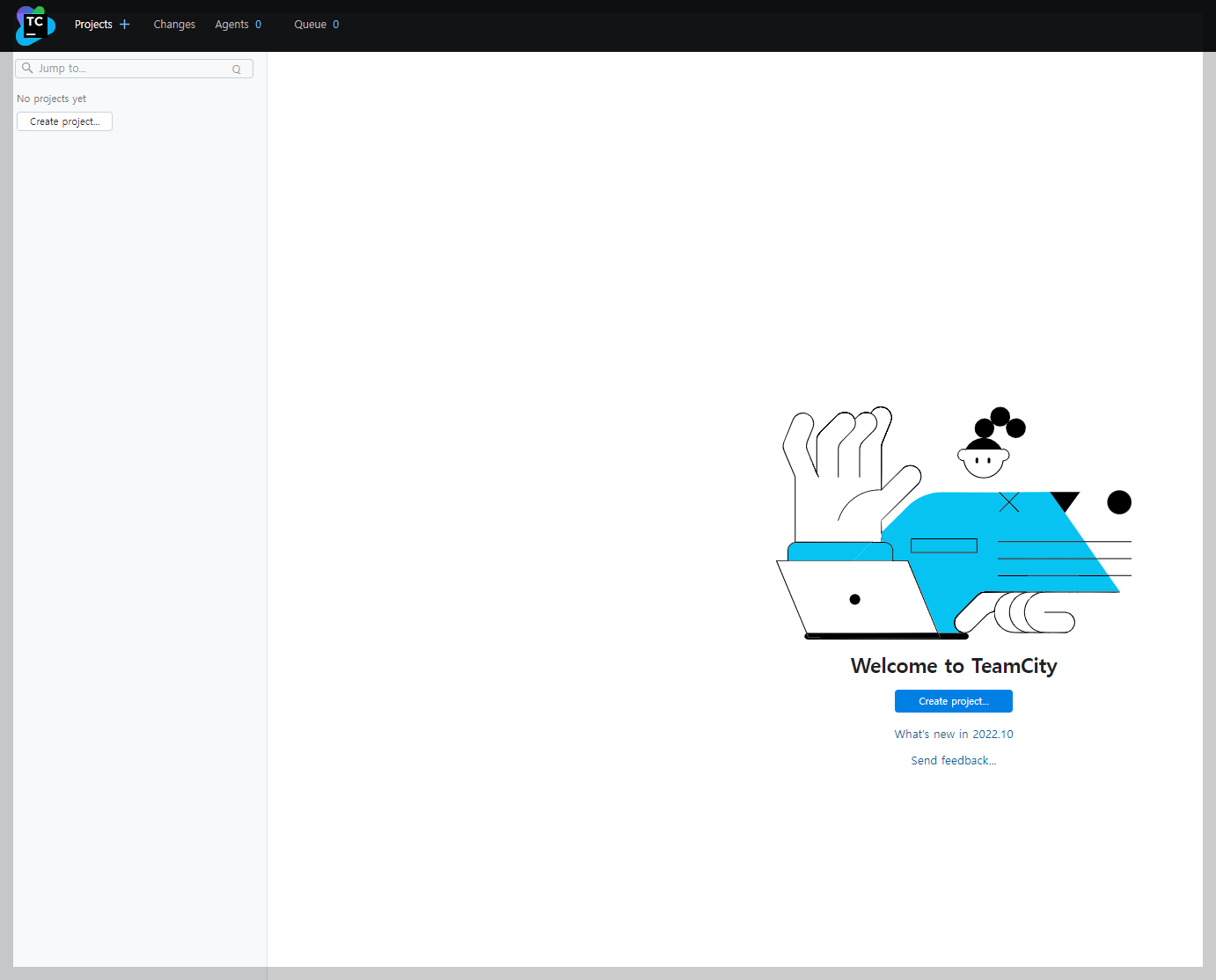
설치 후 Data Directory 확인해보기
설치 후 앞서 안내되었던 경로에 가보니 아래 이미지와 같이 많은 파일들이 생성되어있습니다.
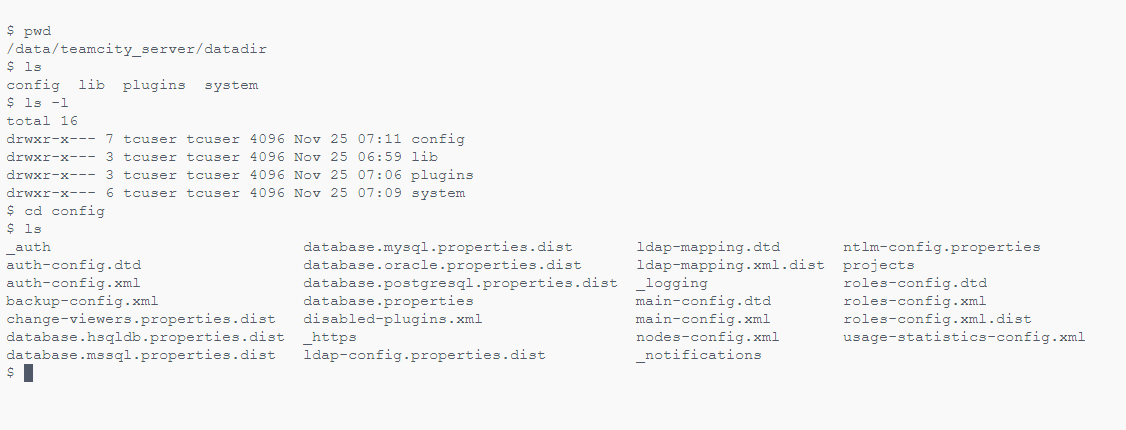
마무리
설치라고 하기에도 무색할 정도로 너무 쉽게 끝났습니다. TeamCity는 Server와 Agent로 구성되기 때문에 Agent도 설치를 진행해보도록 하겠습니다. Agent또한 Docker를 이용하기 설치하기 때문에 큰 어려움이 없습니다.
'🐕🦵개발 > 🤖devops' 카테고리의 다른 글
| [TeamCity] 프로젝트 생성하기 (0) | 2022.11.28 |
|---|---|
| [TeamCity] docker를 이용하여 TeamCity Agent 설치하기 (0) | 2022.11.28 |
| [aws] java 11 설치 (0) | 2022.08.07 |
| [aws] jenkins 설치하기 (0) | 2022.08.01 |
| [aws] ec2에 스프링부트 및 jenkins 설치 (0) | 2022.07.28 |
